
Working as a swiss army knife in DVD ripping field, iFastime Video Converter Ultimate for Mac removes the copy protection from your DVD and convert to Apple TV 4 friendly formats. Besides, it not only can work in DVD ISO, Blu-ray folder, Blu-ray ISO but also can convert Blu-ray and unsupported video to Apple TV 4 with high resolution, and then you can put them to on HD TV, or Smart TV, 3D TV, 4K TV, and more(Samsung TV, LG TV, Sony TV, Panasonic TV included). What’s more, this powerful app supports Mac OS X 10.11 El Capitan, Mac OS X 10.10 Yosemite, 10.9 Mavericks, 10.8 Mountain Lion, 10.7 Lion, 10.6 Snow Leopard, 10.5 Leopard. If you're using a Windows PC, please turn to iFastime Video Converter Ultimate, which has the same function as the Mac version. (read review).
Hot search:
Blu-ray movies to Apple TV 4 | How to stream AVI to Apple TV 4 | 4K H.265 to Apple TV 4 | MP4 to Apple TV 3
Free download the top Tivo Converter for Mac:


Other Download:
- Bestsoftware4 Download: http://www.bestsoftware4download.com/software/t-free-ifastime-video-converter-ultimate-for-mac-download-tkmmbyzy.html
- DownloadCollection: http://www.downloadcollection.com/ifastime_video_converter_ultimate_for_mac.htm
- Softonic Download: http://ifastime-video-converter-ultimate-for-mac.en.softonic.com/mac
Rip DVD ISO to Apple TV 4 Suitable Format on Mac
Step 1. Load DVD ISO files
Run the program and click “Load file(s) > Load IFO/ISO” to add the ISO files. As you can see, you can also load DVD Folders and IFO files to rip.
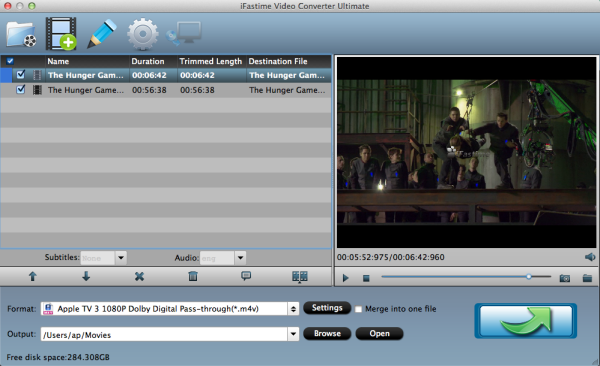
Step 2. Choose output format and folder
Click on the dropdown menu of "Format" and then choose the format from the "Apple TV" sublist, which are all compatible for the Apple TV 3/4.
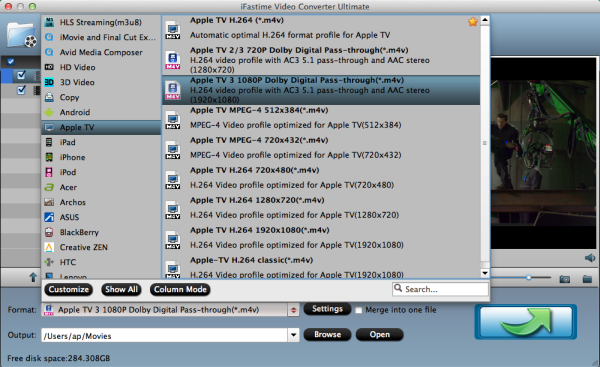
Tip:
1. When you choose "Apple TV 3 Dolby Digital Pass-through (*.m4v)" as output, an AC-3 encoded audio track will also be included for Apple TV 4 to Pass-through Dolby Digital 5.1 sound (also know as AC3 5.1), so that it will work in surround sound when Apple TV 4 is connected to audio receiver, and in stereo when Apple TV 4 is connected with TV only. And note only when your movie has 5.1 channel, you will get the real 5.1 surround sound effect.
2.Generally, if you choose the optimized format for Apple TV 4 from the "Apple TV" file, you don't need to change the video and audio parameters again. But if you have special demand, you can click the "Settings" icon and go into a new interface named "Profile Settings". You can adjust codec, aspect ratio, bit rate, frame rate, sample rate and audio channel here.
Step 3. Rip DVD ISO to Apple TV 4 on Mac
Start the DVD ISO to Apple TV 4 conversion on Mac by clicking on the "Start conversion" button at the bottom right corner. After the short conversion, you will be able to get the output files for Apple TV 4 via clicking on "Open" button effortlessly.
Now you can sync DVD ISO on the new Apple TV 4 for enjoying with high quality. You should know, for streaming media from a Mac, iTunes must be 10.6 or later. And to get 5.1 sorround sound, AV Reciever is necessary.
Stream ripped DVD ISO on Apple TV 4 via AirPlay or iTunes:
Via AirPlay:
Firstly, to use AirPlay, you need to prepare one of the following devices: iPhone 4 (or later), iPad, iPad mini, or iPod touch (4th generation or later). Add the ripped DVD ISO movies to iTunes and sync to your iOS device.
Secondly, be sure iOS device and Apple TV are in the same Wi-Fi network; start play the video on your device, and then swipe up from the bottom of your device screen to access Control Center and tap AirPlay;
Thirdly, tap the name of the device you want to AirPlay to.
Via iTunes:
Firstly, add the ripped DVD ISO videos to iTunes. Then, go to iTunes > Preferences, choose Apple TV, and make sure "Look for Apple TVs" is selected.
Secondly, on your Apple TV, choose Settings > Computers > "Connect to iTunes," and note the passcode displayed; in iTunes, select the Apple TV (below Devices), and enter the passcode.
Thirdly, click the Summary button and select one of "Automatic Sync" and "Custom Sync".
After all the operation, you should be able to Play DVD ISO through Apple TV 4 on HD/Smart/3D/4K/ TV freely. Just enjoy now!
Have more questions about how to play DVD ISO through Apple TV 4, please feel free to contact us>> or leave a message at Facebook.
More Topics:
- Sync DVD ISO image file to Apple TV 3 for playing
- Play all movies files on Amazon Fire TV
- Enjoy AVI movies on Samsung TV
- Back up Blu-ray to NAS for Sony TV
- How to Play 4K Ultra HD video on 4K TV?
- How to Play 3D MTS Videos on 3D LG TV?
- Watch 3D MKV on Panasonic TV With 2D/3D Mode?
No comments:
Post a Comment